A while ago, I decided to give Firefox a try. Here I'm going to share why and how it happened. Also I'll share how I configured my work and personal browser profiles on my Gnome desktop.
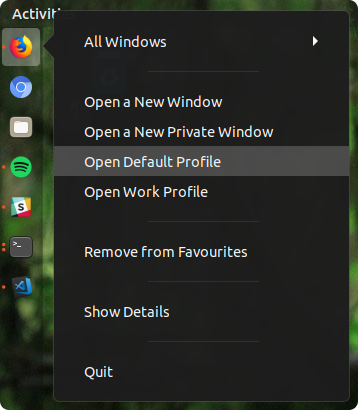
As I use my personal laptop at work, I have a separate browser profile for work. After all, 99% of non-development works happen inside the browser.
It's been long enough that I don't remember when I started using Chromium exactly but it's been my favorite browser for a long time. Chromium is quite similar to Chrome so I'm not going to compare them. One of the most valuable features of Chromium/Chrome is its seamless sync and integration. Not only between your machines but also your phone. Also the form and password autocompletions stay out of your way.
Obviously the biggest issue with Chromium/Chrome is its RAM usage. But I'm also experiencing some performance issues. Specially during the start up time or when switching profiles. Having lots of tabs open and keep the session saved, makes it even worse. After releasing Firefox Quantum I started thinking to move to Firefox as it was noticeably faster. Not only start up time but also page rendering and everything else. It also has a better support of those weird corporate ancient websites which still using Flash or any other infamous tool.
Finally, I decided to give it a try. As the first step, I moved my passwords to LastPass so that I can share them between the browsers in case I wanted to switch back. Also setup a sync account on FF and migrated the browser history from Chromium.
Now not only the browsing experience got much faster but also the whole system works smoother. The RAM usage has gone down significantly and the swap is less engaged (although it was fast enough because of SSD). Moreover, switching profiles has never been smoother.
I had two issues with Firefox though. Dark theme control rendering and not being able to switch tabs with mouse scroll wheel. Firefox renders the controls as native OS components so with a dark them you won't be able to see the text on a textbox with an explicit light background for instance. Fortunately, Firefox is customizable enough that there are a couple of workarounds. I simply overrode the theme to a light one by setting widget.content.gtk-theme-override. Finally, the only thing that I missed is switching between tabs using mouse wheel. Although it could be enabled by addons, seems that the latest version doesn't provide the required API. Again nothing is impossible.
Multiple Profiles
Now let's see how I switch between profiles in Firefox.
First of all, you need to create a new profile. You can navigate to about:profiles, click on Create New Profile and follow the instruction. Firefox doesn't have a default GUI for switching profiles in the toolbar or menu. Instead, you can launch Firefox with a specific profile by running firefox -p <profile-name>.
If you're using Gnome, you can make it easier to launch a specific profile directly from the desktop by updating the Firefox launcher at /usr/share/applications/firefox.desktop. Define two new actions by adding the following lines at the end of the file:
[Desktop Action default-profile]
Name=Open Default Profile
Exec=firefox -p default
[Desktop Action work-profile]
Name=Open Work Profile
Exec=firefox -p work
Then update the line starting with Actions= from this:
Actions=new-window;new-private-window;
to
Actions=new-window;new-private-window;default-profile;work-profile;
Now restart Gnome shell (by pressing ALT + F2 and executing r) then you'll be able to launch your profile directly from the desktop. Those action items will appear on context menu when you right click on Firefox launcher as you can see in the screenshot. I just tested it on Gnome 3.30 but I guess it works on almost all desktop environments.
Update 1 - April 18, 2019
You can use this script to update the Firefox desktop file automatically:
#!/bin/bash
LAST_LINE=$(tail -n1 /usr/share/applications/firefox.desktop)
if [ "$LAST_LINE" == "Exec=firefox -p work" ]; then
echo "Already updated!"
exit 1
fi
echo "
[Desktop Action default-profile]
Name=Open Default Profile
Exec=firefox -p default
[Desktop Action work-profile]
Name=Open Work Profile
Exec=firefox -p work" >> /usr/share/applications/firefox.desktop
sed -i 's/Actions=new-window;new-private-window;/Actions=new-window;new-private-window;default-profile;work-profile;/' /usr/share/applications/firefox.desktop